Suitable for your needs
Anytime, Anywhere track all your hours, whether they are billable or not. For added efficiency, just press Start and then fill in the data later.s
Data grouping
At any time you know exactly where to find the necessary information. All data is well structured into Categories / Subcategories / Clients / Projects
Billable / Non-billable hours
The time spent in non-money making activities is as important as all the billing hours. To make the difference just check the box.
Description editing
You can also edit only the Description of the tracks. Quick and easy, without even opening the track. Maximum efficiency, zero waste of time.
Clone similar tracks
To work effectively does not mean writing the same thing over and over again. Just press Clone. That's it, you are back on track.
Excel export
Do you need the data in a certain format? Nothing easier. Export in Excel and use the spreadsheet exactly as you need.
Accurate billing hours and amounts
You focus on the important things. Calculations are automatically made for all your time-tracks, for both hours and billable amount.
Customize the display
You decide what data you want to see in the list. Just check the columns and choose to display exactly what interests you.
Detailed timesheet for billing
Billing day becomes simpler than ever. Export the Detailed timesheet and attach it to the invoice. Happy customers lead to high revenues.
Account customization
You work with PlanArty daily so you want to like it. Change the background, how time is displayed, what day starts the week ... It's up to you
Timely insight
Find on Dashboard all important data regarding your time-tracking. The current track, the previous ones, even what you have planned next.
Direct access to lists
Need more details about your recordings? Nothing easier. You have access to the detailed list directly from the dashboard
At a glance
Want to know exactly the time spent and the billable amount for a particular class of data? Use the Grouped list. It displays exactly that.
Plan according to your needs
Plan on a long or short term, exactly as you need to get exactly where you want. With PlanArty everything becomes possible!
Estimate time
Plan your day and estimate the number of hours if you haven't decided on something exactly yet. There is nothing in the way of your planning.
Estimated amount
You always know what to expect. Set hourly rates when planning and everything will be clear from the beginning.
Always know what's next
The to-do list items are displayed on dashboard, you can see them at a glance. Nothing takes you by surprise and you never forget tasks.
Excel export
Use the data however you want. They are updated in real time and you can export them at any time. Just press the button.
Start whenever you want
Do you want to do right now something set for later? Things can be unpredictable but PlanArty is ready. Press the Start button and get on it.
Exact values
Everything is accurately calculated. Select what you want to see and automatically are also displayed the number of hours and the related amount.
Flexibility ensured
Be flexible with your plans. Changed your mind or something came up? Edit the recording or reschedule it. It's so simple!
Tasks reassessment
Examine the Someday tasks list whenever you think it is necessary and reassess the status of the tasks. The ideas here must become reality
Focus on the present
Put here all the tasks that you are committed to do but still don’t know when. Until further reassessment don't think about them.
Continuity in the workflow
Schedule a task from Someday list just by setting the time interval. Or directly to time tracking by pressing Start. Simple and efficient.
Editing and processing options
Filter, edit, clone, delete, set as done / not done, display done items, or export the list. You can do all this with your Someday tasks.
Keep yourself on track
Additional help to comply with the proposed planning. Or maybe adjust the planning where appropriate
Differentiated planning
The distribution of activities and allocated hours difference between weekdays and weekends. Plan as such.
Visual display
See the comparison and the differences between what you planned and what you did, both in bar chart and pie chart.
Ready-made calculations
Find out exactly what you did extra or minus. The number of hours is displayed and marked accordingly.
Timely insight
See on the dashboard, in real time, exactly what is the situation of your hours. Just take a look and you will know what to do
Customizable display
select to see only the columns with information you need. You can change this setting whenever you want.
Anytime from anywhere
All tracking lists include export button in excel. Make the desired selection and press Export list. Very simple and efficient in data processing.
Quotations and Estimates
Export separately each one of the two forms, depending only on what you want to send to your future client.
To-do list & Someday tasks
The export is also valid for all your planning whether for a shorter or longer-term and, why not, even for your someday tasks.
Detailed list & Grouped list
Both time tracking lists can be exported in Excel, before or after you applied any desired filters, so you can use your data however you want.
Project Breakdown
Also exportable in Excel. . Make it available to the client and he will be happy to see the timeline of his project
Detailed timesheets
In this way, it is very simple to ensure the transparency of your collaborations and to ensure the loyalty of your clients
Custom display
At your choice, you can display on the calendar, your Time-tracking records, the To-do list items, or both.
Daily, weekly or monthly
Depending on your needs, choose to view your Daily, Weekly, or Monthly Calendar. This includes both time tracking and planning
Processes To-do list items
The most efficient planning, directly on your Calendar. You can edit, clone, move, delete, or "set as Done" any To-do list item
Edit time-tracking
Make changes to the time-tracking records, make them directly in the calendar to make sure you don't overlap something
Daily To-do list on Dashboard
You know at a glance what you planned and what was next. For maximum efficiency, you can change your plans as you wish
Identification icon
The to-do list item you are working on will be marked with an Hourglass icon. That way you know exactly what stage you are in
Differentiating records
On the Detailed calendar, Time-tracking lines are clearly differentiated from To-do list items by displaying the related icons on each one
Color identification
The activities will be displayed in the calendar in the color you set when you defined the registration. It can be edited at any time
Completed VS Future activities
The colors with which completed activities are displayed are paler than those used for future activities.
Edit planning
Edit the time slots of the To-do list items by moving them to the desired interval, without accessing editing windows
Win more projects
Put here all the details of your offer and send the Estimate or Quotation to your future clients. It's professional and convincing
Multiple selection
Select as many lines as you need and process them or include them in your offer. Use the checkmark on the side of the lines
Arrange the informaton
Arrange your list however you want, in chronological or alphabetical order, according to hourly rates or any of the information displayed.
Easy Edit of your offers
If you have to create a new line similar to an existing one, then clone the targeted line and make any necessary changes
Turn it into To do list items
Set the date and time for Estimates or Quotations entries and they will automatically be added to your To-do list.
Changed your mind
Delete the date and time of an already scheduled Estimate to Quotation line and it will return to the offer status
Customize list columns
For better focus and ease of use, you can select the columns you want to be displayed in your list.
Export it as you need it
Select the desired records and export the list as Estimated or as Quotation depending on how you want to use it
Your project timeline
Once you have planned all your project activities, you can get an overview of how things will turn out.
Edit your projects timeline
You can easily make any changes necessary to adapt the project to any new conditions or situations.
The already "done" activities
Including these can be displayed, to see exactly what you have already done in the project and also what you have planned next.
Export your project breakdown
To send it to your client so that he can see exactly how things are evolving, or for any other use, your Project Breakdown can be Exported in Excel.
Customize the columns
For better focus and ease of use, you can select the columns you want to be displayed in your Project breakdown.
Order of recordings
Select to see the entries exactly as you want. The head of each of the columns represents a filter that you can apply.
For any project
Access the detailed timesheet of your projects to see exactly how much you worked and what you did
Attach it to the invoice
It is the safest and clearest way to ensure the transparency of the costs included in the issued invoice.
Filter the information
You can display all the activities included in the selected Project or just some of them.
Edit and clone
It is very easy to make the necessary changes in case you need to correct or modify the records.
Easily identify
You can identify any word from the description of the records using the search field
Any interval
Apart from the predefined time intervals, you can also set a custom range exactly for the period you need
Easy to identify
Select the Client and the time interval to see the invoices issued to him in that period
Paid VS Unpaid
See how much you've already collected and how much you still have to collect
Customize your invoices
Enhance your professional look by personalizing the invoices with your business logo
The taxes
Easily issue correct invoices, including the necessary taxes on the invoice
Discounts
Offer customers the discounts you want, and easily include them in your invoice
Important information
You can include in the invoice the details related to the payment or other necessary commercial terms and conditions
Arrange the invoices
In chronological or alphabetical order, by status or value, you set the criteria by which you want to see the invoices
Export to pdf
With a single click, export the invoice in pdf format to use it exactly as you need it
Time tracking list → Detailed timesheet for invoicing
Once you have tracked your time, you'll have all the data needed in a detailed timesheet for billing. Export the form and attach it to the invoice.
To-do list → Time-tracking lines
The items from your To-do list become time tracking lines by simply starting them, even from your Calendar. Very efficient in time-saving
Someday tasks → To-do list items
Set a certain date or time interval for a Someday task and become a To-do list items. You can even estimate a number of hours if you want
To-do list items → Someday tasks
Change of plans? No problems! Just remove the data from a To-do list item and it becomes a Someday task until the next evaluation
Someday tasks → Time tracking lines
You planned that task for ... Someday, but suddenly came the opportunity to execute it right now. Perfect! Press Start and you're on
Clone lines
You're always on the run. Therefore, no matter what type of recording it is, if you have to make a similar one just Clone it
Start button
Any type of recording can turn into a time-tracking line exactly when you want. The Start button is available everywhere in the program
The "set as done" option
Sometimes things work out for themselves. Why not? Choose the "set as done" option. And if it was somehow an error then opt for "set as not done"
 PlanArty in Spanish
PlanArty in Spanish PlanArty in Spanish
PlanArty in Spanish