Hourly rate batch edit
Update 12.7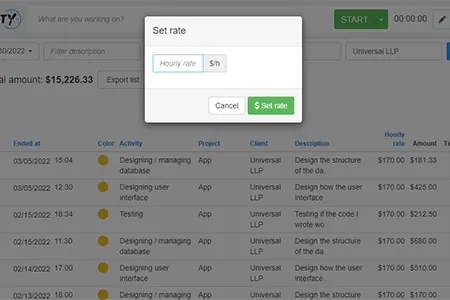
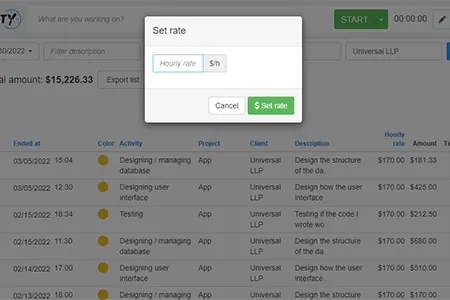
Let's consider the following scenario: your hourly rate depends on the number of hours you work for a
customer. Therefore, the more hours you have, the smaller your hourly rate is.
However, you do not know the number of hours you spent with one customer until the end of the month.
This situation can easily be solved with the new feature of PlanArty:
PlanArty will save the new hourly rate for all the tracks displayed in the list